FOR THE OFFICE OF THE GOVERNMENT CHIEF INFORMATION OFFICER
USER GUIDE Version: 1.1
1.0 Introduction
The Internet Access services of Central Internet Services enables government users to access the Internet access efficiently and reliably for their daily operational and business needs. The user interfaces for system logon and password maintenance are so designed to assure security and usage simplicity. This document provides guidelines on the steps that users will involve when using the IA services.
2.0 System Login
Users need to login the IAGS system successfully before able to use the CIS Internet Access services. Users can open a browser and start the Internet access by typing an URL in the browser (e.g. http://www.yahoo.com). The page will be redirected to the CIS Internet Access service login page (Figure 1) if the user is not already login. (Remarks: - do not access a site that requires SSL encryption (e.g. URL starts with https) during the first time Internet access (e.g. https://www.gmail.com).
Figure 1
With the redirected login page (Figure 1), users need to login using their usernames and the new passwords assigned in order to use the Internet services (Figure 2). Users should obtain their new passwords through the online Password Distribution System (PDS). Details on how to obtain new password through PDS please refer to CIS Theme Pages for the New Internet Access Services.
Figure 2
After clicking the “Log In” button in the login page (Figure 2), users can access the desired Internet web sites they have specified.
3.0 User Utilities
Users of IA services can access usage utilities through the “User Utilities” page (http://utility.cis.hksarg) (Figure 4). User may change the password, logout the CIS Internet Access service or refer to the CIS Guidelines by clicking the hyperlinks.
Figure 4
3.1 Change Password
Password Policy:
1) contain at least 8 characters;
2) contain at least 1 digit AND 1 alphabet;
3) change at least once for every 3 months;
4) cannot reuse last 12 used passwords;
By clicking the “Change Password” link, user will be redirected to the change password page (Figure 5).
Figure 5
By entering the username, current password, new passwords and press the “Modify” button, the password will be changed (Figure 6 & 7). Users are required to change their passwords periodically for security reason.
Figure 6
Figure 7
3.2 System Log Out
By clicking the “Log Out” link of the “User Utilities” page (Figure 4), users will be logged out of the CIS Internet Access service and system login will be required if users need to login again for the service (Figure 8).
Figure 8



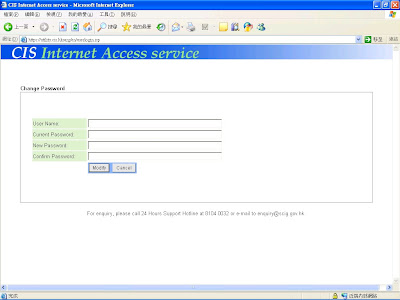
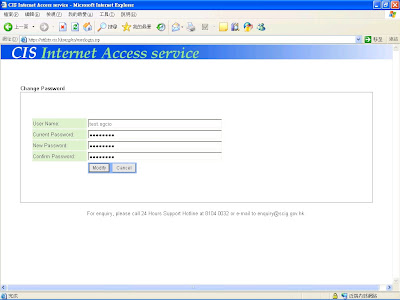


沒有留言:
張貼留言