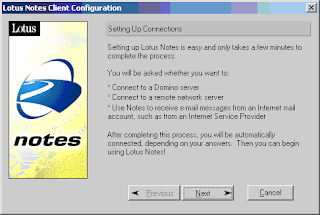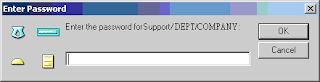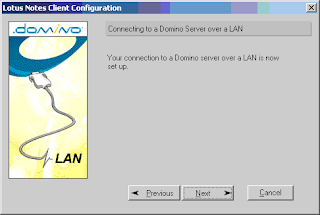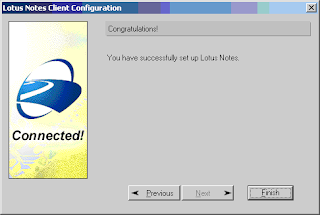Installation from CD-ROM is preferred and the following steps can be followed.
Wait for Auto Run of the Lotus installation program start.
On the screen “Please select from the following options”, choose “Install”.
On the screen, Click “Clients….”.
On the next screen, choose “Lotus Notes”.
Click “Standard install”.
Select “Next”.
Click “yes” to confirm.
Input the Name field and the company field.
Click “Next” to confirm install on default directory.
Click “Next”.
Click “Finish” to complete.
The following steps can be followed to configure the Lotus Notes Client.
Running Lotus Notes is started by clicking “Start” -> “Program” -> “Lotus Applications” -> “Lotus Notes”.
On the screen “Setting up connections”, click “Next”.
Select “I want to connect to a Domino server.”.
Choose “Set up a connection to a local area network (LAN)”.Input the mail server name into Domino server name field. (for example: madh02n)

Click “Browse” button to select the user ID.
A message is prompted for copying the ID file to the data directory (default directory : c:\lotus\notes\data), click “Yes”.
Enter password for that user ID.On the screen, Choose “I don’t want to create an Internet mail account.”
On the screen, Choose “I don’t want to connect to a news server.”On the screen, Choose “I don’t want to connect to another directory server.”
On the screen, Select “I do not connect to the Internet through a proxy server.”On the screen, Choose “Connect over local area network (or cable modem).”
Click “Finish”.On the screen, Lotus Notes default use welcome page.
Click “database” icon on bookmark bar. Select “Workspace” and then right click mouse button should be show popup menu. Choice “Set bookmark as Home page.”
Click “Yes” to confirm, and then the installation should be finished.